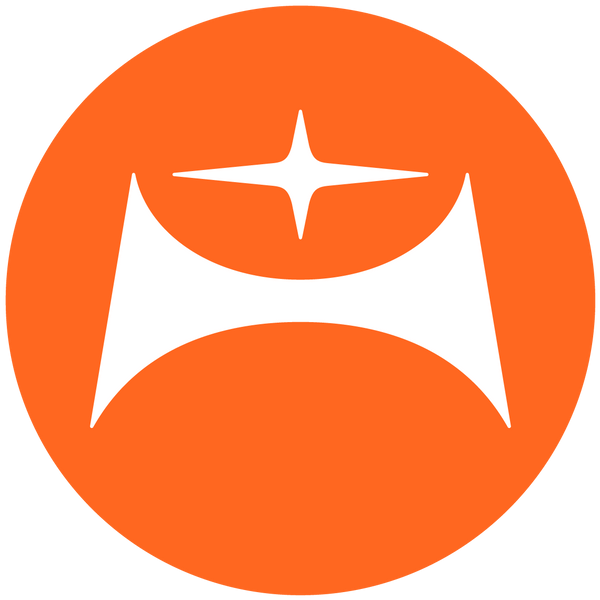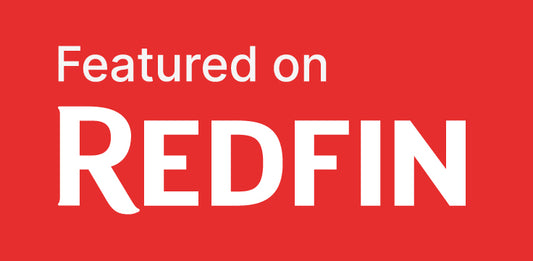How to start an online store - Part two, after launch
Share
So the store is now live. What's next? Well, a ton of stuff and even more work!
To become a successful online store, having a nice products lineup is mandatory, of course, but it's obviously not enough by itself. People need to know you exist. It's not like a brick-and-mortar boutique where people walk by. Even then, promoting your business is essential, even more if you're targeting a specific niche, like me. That's marketing.
You also need to know what's going on. Do people visit the store? What are they looking at? How long are they staying? Where are they coming from? There are many tools you can use to follow every step of every visitor. That's analysis.
And then, there's the issue of promoting your store. Even if people come, buy and make it a great success, you'll want to keep up the momentum. Or jump start it... You'll inevitably be doing seasonal rebates, yearly events, promotions, sales, launch new collections, etc. Many apps and add-ons will help you spread the word. That's advertising.
Without going into too much details, here are some of the things I got to learn, work on and setup after launching the Mid Century Style Shop.
Hope it helps anyone thinking of launching their own online store.
SEO (Search Engine Optimization)
We all want our website and products to be easily found on Google and similar search engines. Here are a few tips from my experience to help you maximize your store setup with examples from my Mid Century Style Shop.
• Product titles: make them simple, clear and straightforward while still trying to include a couple of keywords. Don't overdo it. Include the main features, keep extra details in the description. Ex.: Mid Century Style PanAmTrays Square Cushion
• Images names: That's one of the most overlooked item. It's used by search engines to reference images on the web in addition to ALT text. The problem might come up if you use a product supplier that already creates or provides images for you through an online mockup generator with automatic syncing with your store so you might not think of looking at how the images are named. You need to make them your own. Those names can be long with a lot of info but keep it within 100 characters. Add a few keywords but not too much. Make them unique by adding unique product numbers or SKUs in the end, if you have any (more info on SKUs below). Try to avoid special characters, caps or spaces. When you grow and have tons or images to deal with, you'll be grateful you took time to setup your images naming correctly in the beginning. My system is this: keywords-product-feature-size-design-colour-sku+extension (jpg or png). Ex.: mid-century-modern-cushion-throw-pillow-square-18in-pat-orange-79371210s18.jpg
• ALT text: This text is an extra text tidbit that is associated with your images. This is the text a voice reader would use to help handicapped visitors so try to make it legible in a natural language as much as possible, even if you include a few keywords. If you don't put any, your images might not pop up in Google as much. Ex.: Mid Century Modern Orange PanAmTrays Square 18" Cushion Throw Pillow
• Product descriptions: Keep it simple and informational. Add as much info as necessary to a visitor, not to you. A potential customer should not have to ask you any important question after reading it but should not feel it's a hassle to go through.
• Collections/Webpages names: Make sure you collections/webpages names will help Google know what they're about without useless information. This is not the place for keyword stuffing. Leave poetry, cuteness and mysteries out. Remember that those might be used as links in online advertising. Ex.: Collection name: Cushions & Throw Pillows. Webpage: www.midcentury.style/collections/cushions-throw-pillows
These are just a few examples to give you an idea of how broad and complex SEO can be. There is so much more I could list here. In the beginning, I went through it one day at a time and solved one SEO aspect one at a time. I often had to rethink some parts of my setup or start over. The best way is to search online for yourself, start with Google SEO tutorials (there'a PDF guide online, a bit old but sill valuable). It's time consuming but it's really worth it.
GOOGLE SERVICES
Google Analytics
It's THE tool to find out who's visiting. It's too complex to get into here but don't even think of not having it. I know Shopify has a nice dashboard with lots of information but Google Analytics has all the bells and whistles to provide you with much more information. Plus, you can tell it to exclude you as a visitor (via your "IP" address). A nice touch when in the launching period where every visit feels like a million bucks but want to be sure it's not you or your spouse!
Google AdWords
This is a harder one to get a grasp on. It has so many features and hidden gems, you should definitely hire someone. Just be careful how much money you're spending. As for me, through my freelance work, I had the incredible chance of crossing paths with a Web developer many years ago who has now become a Google Specialist. He gave me a crash course of all the nifty little tricks in Google AdWords and I am now running it smoothly like a champ. But it took HOURS and HOURS to be comfortable with it by myself. If you're reading this but don't really know what AdWords is yet, it's the ads that appear on top of a search results page (like in the feature image of this blog article). You know those 2-3 blocks with a tag that says "Ad"? That space is for sale and you bid on those spots via Google AdWords through keywords. That's where you want your ad to be. Ads can have extra info attached to them: additional infos (description), extra links from your site (like collections), promotions (black friday), etc. The principle is you choose keywords that people might search related to your products. You associate them with text ads that you create. You then bid on the keywords. When someone "sees" your ad, it's called an "impression". When they click on it, you get charged. That means in the end that you only pay when someone really "clicks" on one of your ads. There are two very important sides to consider: #1 you pay Google directly via a credit card for the monthly clicks and #2 you absolutely need to have someone to manage your campaign at least every week (15-30 minutes) or everyday if can afford it, either a paid specialist or yourself for free. Beware, it's easy to get carried away and can be expensive very quickly. On the other hand, anyone telling you that you can set it up and leave it alone doesn't know what he's talking about. My advice: don't spend too much on it at first, start with social media, friends and family, blogging, online forums, etc. All the free stuff. Then, when you're starting to have momentum, slowly enter the crazy world of keywords bidding with AdWords.
Google Merchant Center
I tried to plug-in my shop but that's not how it works. So I left it dormant for now.
Google My Business
That's what appears in the sidebar when searching for a business. Since I don't have a valuable physical address, I didn't use it. But in most cases, it should be done since it's a great tool for being well indexed on the search engine and you get to control how your business shows up.
Tips
• When offered the option, link all your Google services together, it will enable cross-referencing of your website metrics to make all this information much more valuable.
SOCIAL MEDIA
The beast!! I was never attracted by it. Never used it before. I have to say, it's one of my favourite social media. Not for selling directly, although it is a nice marketing tool, but for making my store known to others, mostly influential designers, shops and bloggers. It's still hard to measure the real effect but for now, I feel this is a good part of the traffic I'm getting in the store. The most important thing is you have to learn the intricate rules and conventions that people follow or respect, like the ones for hashtags usage (where to put them, how many, which ones...), then try a few things to see the impact, and finally make really nice posts with a unique and consistent style that followers will recognize and look up forward to. Nope, it's not just posting cute daily pics... It takes much more work. But it pays. Look at the very successful Instagramers. They don't overdo it and they don't mess it up.
You do need a Facebook business page. Everyone says so and it's true but aside from spreading information to a select community, I'm not sure it's as useful and critical as people think it is. It's still my first go-to social media for posting news stuff or news. For everything else, it's the last one I think about. I've tried Facebook Ads and was not impressed at all. It felt like a lot of useless likes and clicks. Zero results. I even found out that if you don't setup your campaign perfectly right with all the options like audience, region, interests, etc., you might get noticed by "like" farms that the competition hires to make your campaign fail (in Facebook jargon, that means and ad with lots of like but no clicks). I think it happened to me. The moment I changed the specs of my ad, it went dead. No more (fake) likes and still no clicks. So I still see it as a waste of money for now. Maybe I just need to find if I did something wrong and give it a second try.
Tips
• Have a separate business email address you can use for all your marketing, web services, social media and advertising (like web@myonlinestore.com). This way, when your store starts flying or if you hire people, you'll avoid the mess of mixing business logins with other departments like support or sales, or with personal infos.
• If one web service asks you to enter a "name" to open an account, just separate your store name in two parts ("Myonline" for first name, "Store" for last name).
SHOPIFY
Themes
Make some fake products and texts to try a few themes before doing all the real work. This will help you to choose the right one for you and you won't have to start over if something doesn't look the same in every theme. Start with a free theme, it's well enough for launch. Go with a "sectioned" theme if you can, it'll make your life easier along the way.
Apps
I've tried a few. I'm trying to keep it simple to avoid messing up the ton of work I've put into building my store. Some apps get to play into the theme code and things can get messed up.
Currency converter
I've tried a few currency converters. None was perfect. Since I decided to go with a US$ store later on, I removed it.
Popup module
That's when you visit a store and the screen goes darker with a popup to invite you to signup to their newsletter or use code XXXX at checkout for a rebate. Privy is a good app for popups (newsletter signup, promotions, ...), it works well and the free version as enough features to get you started. Just don't get fooled with the neverending request for a review, it's not mandatory and some users have given them bad reviews for the annoyance.
Currency, credit card, bank account
I had a huge problem on this one. Here's the thing... I'm a Canadian based in Montreal who travels to Palm Springs 3-4 times a year. When I started the 14-day free trial on the Shopify.ca website, the store was obviously in CAD$. I didn't think it mattered at first. I already have a company for my freelance job so I used it. Since all my freelance dayjob business is done in CAD$, that's how I thought I would setup the store. I provided my bank account and credit card. Then things started to pop up... The "Canadian" Shopify branch does business in US$, my main supplier is US-based (US$), my target customers are in the United States (US$), apps are billed in US$... Wouldn't it be nice to switch the store to US$ instead of using a currency converter? If my prices are in CAD$ with a converter that only gives an estimate for US$, most of my customers (US) won't even pay the same a amount every time for the same product, right?. After weeks of painful research through tons of online discussions, here's how I finally did it: I opened a second bank account for my company but in US$ (used for transfers from Shopify on sales) and ordered a US$ credit card just for the store (used for adding funds to my supplier account wallet). Since I still have a Canadian address, it works flawlessly (Shopify signup depends on your address). I now have a US$ store and pay/collect every transaction in US$ without the mess of exchange rates! Hurray!
SKUs (Stock Keeping Unit)
If you plan on having a large selection of customized products, you need SKUs to reference every single product in every colour, size and variant with unique numbers. I created a custom system for my products with this sequence: product-design-colour-feature-size (000-000-00-x-00). I created a list of alphabet letters associated with repeating numbers from 0 to 9. (A1, B2, C3, D4, E5, F6, G7, H8, I9, J0, K1, ...) Let's take for example the SKU for "Cushion Tikimaze Square 18in" with a breakdown. Here's how it works:
• First 3 digits, product "Throw Pillow": PIL = 793 (P=6 I=9 L=2)
• Next 3 digits, design: "TikiMaze": TKM = 013 (T=0, K=1, M=3)
• Next 2 digits, colour: "Orange": 10 (random, pink = 50, aqua = 20, ...)
• Next is the feature, if applicable: "s" = square
• Last is size, when applicable: "18" = 18 inches
• Result: 79301310s18. The advantage of all this crazy stuff is that when a customer or supplier submits a problem with a SKU, you can tell at a glance exactly which product it's about, even without a picture of it.
Reminders
• Only one language per account. In Canada, there are two official languages and especially in the province of Quebec where French is predominant, the one-language rule is a hassle and you need either an app or special coding to make it work. I'm still struggling with it. I'm French-speaking!
• Only one currency per account. A lot of currency converters are available in the Shopify app store. I've used Currency Converter Plus for a while and it worked very well, it was just a bit hard to setup to make it work exactly the way I wanted it.